Research MATLAB License
Summary
MATLAB Campus-Wide License, which we had contracted for, ended on March 31, 2025. If you wish to use MATLAB for research, please sign up for an Individual License.
From academic year 2025, we contract a MATLAB Concurrent License for use mainly for educational purposes. This license is installed on IMC's educational terminals in Terminal Room 1, Terminal Room 2, and Multimedia Classroom. The Concurrent License can be used by anyone using the educational terminal. In addition, we will provide an experimental service that allows laboratories to use the Concurrent License on a subnet basis. If you would like to participate in the experimental service, please contact IMC.
How to install Concurrent Licence
To install and use the Concurrent License that IMC has contracted for on the laboratory PC, you must apply for the experimental service in advance. This license can be used by authenticating with the license server running at IMC. The install procedure is as follows.
1. Download the installer from IMC site.
2. Download the license file http://license.imc.tut.ac.jp/MATLAB/license.dat to the terminal you are installing and save it.
3. Start the installer. When the installer starts, you will be asked to confirm "whether to install using the Internet" as shown below. Be sure Select "Use file installation key" and click "Next".
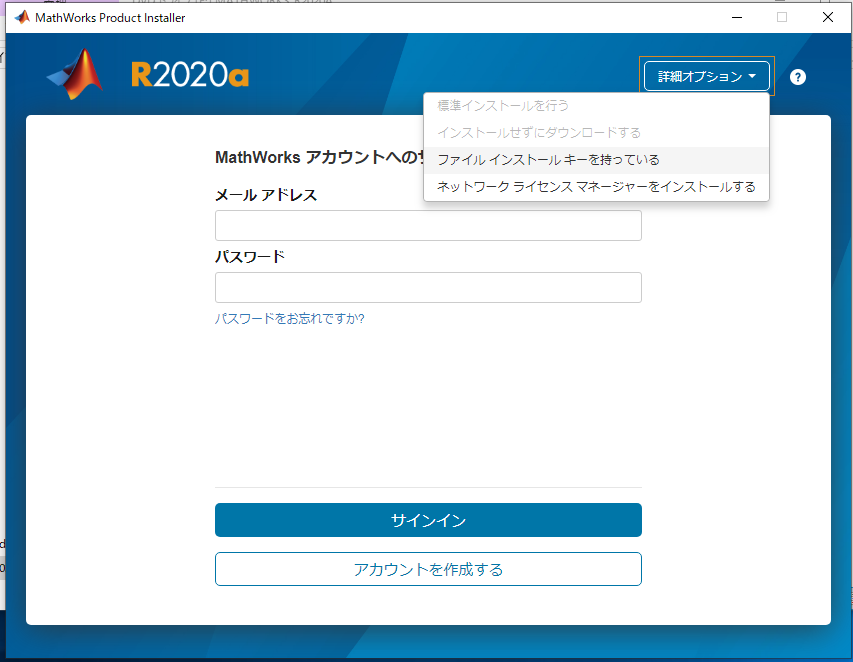
4. Agree to the license agreement and click "Next".
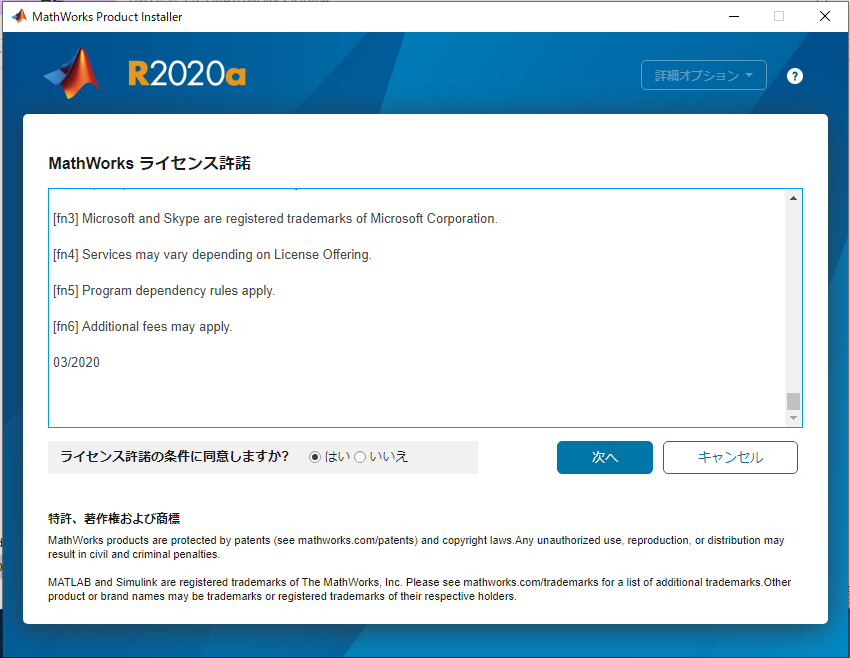
5. Click "I have a file installation key for my license", put the file installation key, and click "Next".
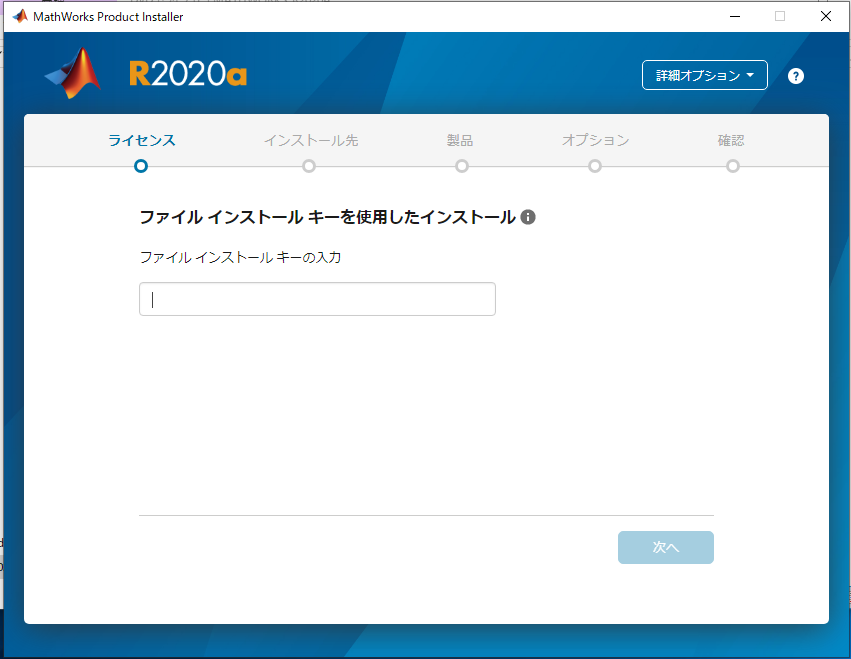
6. Enter the location (up to the file name) of the license file you downloaded and saved, and click "Next".
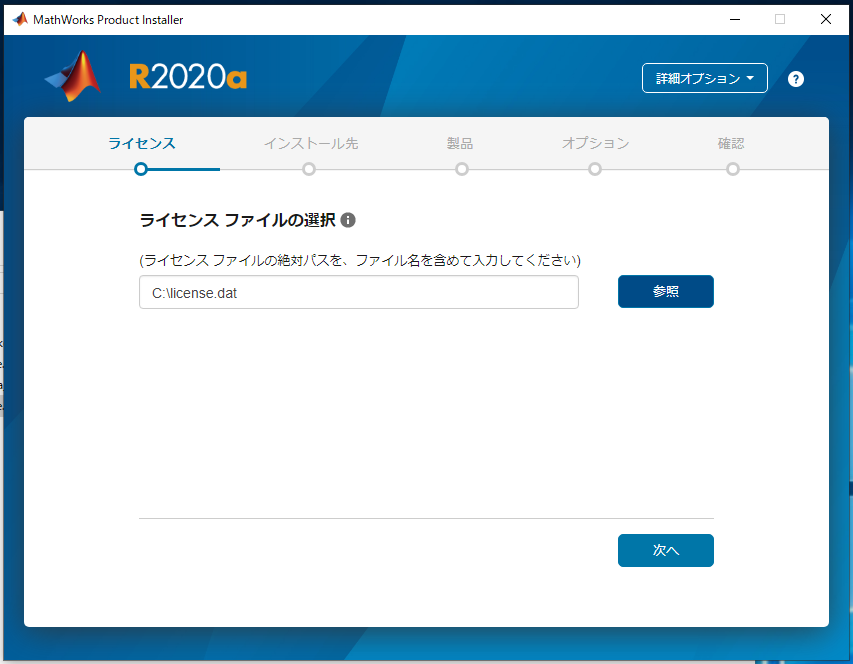
7. Enter the installation folder and click "Next".
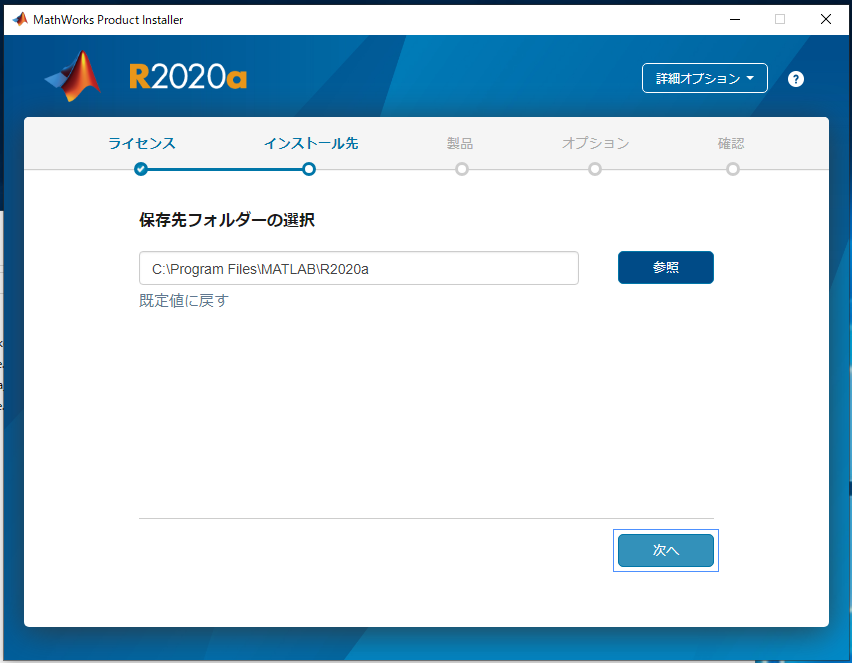
8. Check what you want to install and click "Next".
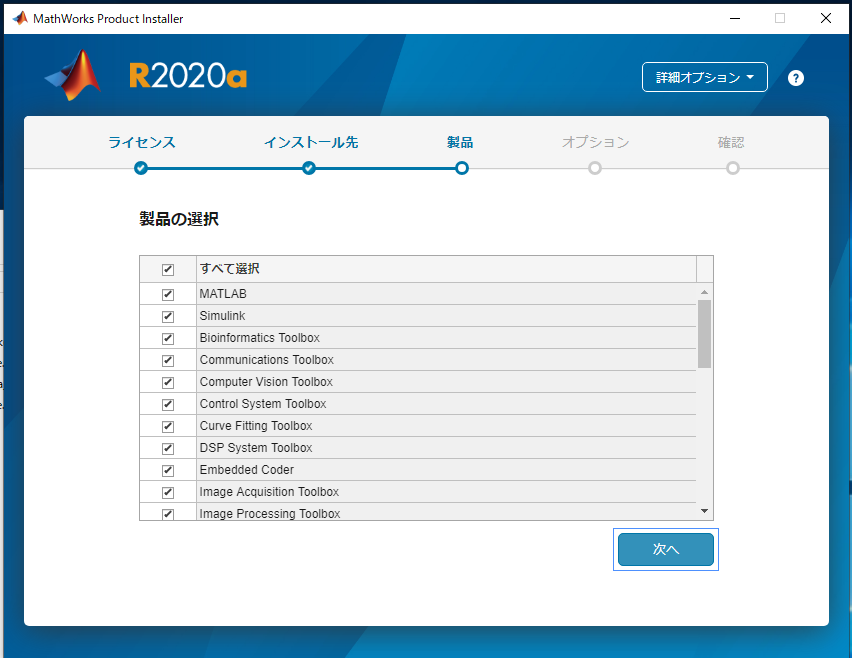
9. Make any settings and click "Next".
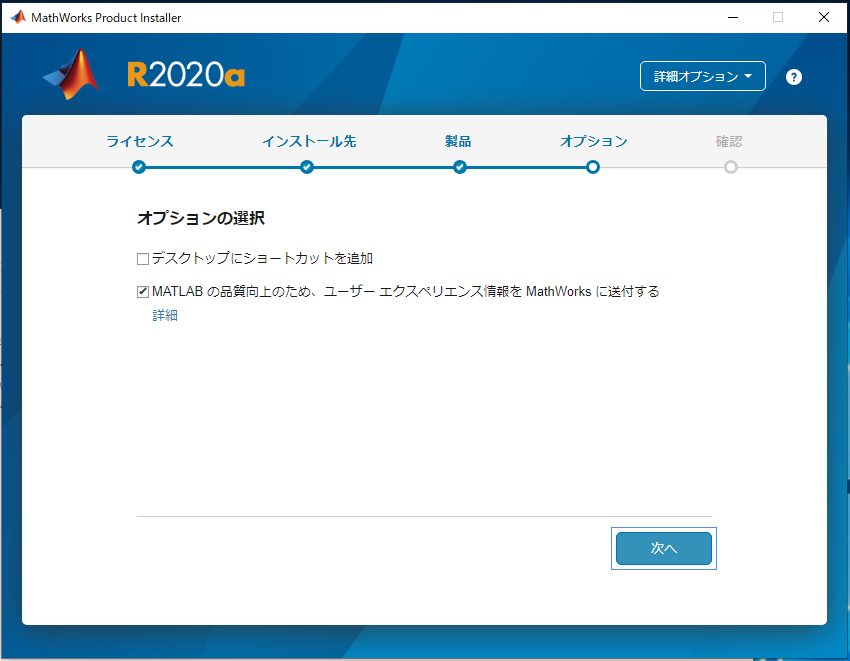
Support
The support from MathWorks is available via https://jp.mathworks.com/support/contact_us.html.
