Microsoft Microsoft Comprehesive Licensing FAQ
掲載日:2022年04月20日
General Questions
What is license authentication?
License authentication is a procedure to confirm that the software you are going to use is an authorized copy and the number of copies used on different computers does not exceed the number specified in the licensing agreement. License authentication must be carried out after installing the software subject to the university’s license agreement. If the software is purchased separately, you do not need to authenticate the license.
Are license activation and user registration the same?
No.
License authentication must be carried out at each software installation, but user registration is optional. License authentication is a procedure to confirm that the software will be used in accordance with the licensing agreement. User registration is a procedure to sign up by providing an email address etc. to access product support, tools, tips, and other benefits relating to the product.
What are the conditions for using the Windows Upgrade License?
The usage rights of the Windows operating system are provided as an upgrade license. A license for one of the following operating systems must be preinstalled in the target computer, or be owned by the user (in the latter case, it is not necessary that the OS is actually installed). One upgrade right is provided for one license.
- Windows 10 (Enterprise/Education/Professional/Home)
- Windows 8.1/8.0 (Enterprise/Professional/Basic)
- Windows 7 (Ultimate/Enterprise/Professional/Home Premium/Home Basic)
- Windows Vista(Ultimate/Bussiness/Home Premium/Home Basic)
- Windows XP(Pro/Home/Tablet)
- Windows 2000 Professional
- Windows NT Workstation 4.0
- Windows 98(Include SE)
- Macintosh
Linux, FreeBSD, and Solaris are not included in the list and are not subject to the upgrade. Also, the embedded Microsoft operating system (e.g. Windows XP Embedded) are not subject to upgrades.
After upgrading the Microsoft operating system, the license for the previous version expires.
Computers other than Apple computers running the Mac OS must have a Windows license.
Is it necessary to buy Windows after buying hardware?
Purchase Windows separately. The Volume License provides the upgrade rights for Windows operating systems, not the usage rights.
We would like to purchase a computer with preinstalled software.
Avoid purchasing computers with preinstalled software. In other words, purchase a computer with minimum software.
For example, the Let's Note CF-S9 offers versions with or without preinstalled MS Office. Buy the model without MS Office and install Office separately following the above procedure.
Usage Eligibility and Period
Can I use the Volume License software for open college lectures?
Those who attend events organized by Toyohashi University (either chargeable or non-chargeable) are regarded as temporary members of Toyohashi University of Technology and are allowed to use the Volume Licensed Software on computers managed by the Toyohashi University’s teaching staff members.
May I continue using the volume-licensed software after leaving my work position, or after my graduation in the university?
No, you may not.
Provided Software
Can software obtained from Microsoft imagine be installed be installed on multiple PCs?
Installing the software provided by your Microsoft Imagine subscription on multiple PCs is not a license issue. When installing, please use the product key issued when you obtained the software on multiple PCs.
There is one caveat. Each product key has an upper limit on the number of times it can be authenticated. If you try to install beyond the limit, you may receive an error message stating that you have reached the limit. In that case, it is necessary to raise the upper limit. If you encounter this error, please contact the Information and Media Center.
License Authentication Troubleshooting
After logging in and proceeding to license authentication, an irrelevant text is displayed.
If the file is not downloaded and a string of text is displayed in the browser when downloading, create a text file "tut-setup.vbs", copy the contents and save it.
How to license authentication
Refer to the license authentication procedure listed in Installation Method for each software application (https://imc.tut.ac.jp/en/microsoft/). Connect to the intra-university network and display https://imc.tut.ac.jp/microsoft/setup. Under Usage Confirmation, log in and accept the Microsoft Volume Licensing Agreement. You can then proceed to authenticate the license.
What happens if I do not authenticate the license?
All Windows functions will be disabled if you do not authenticate the Windows license within 30 days after installation. Once you authenticate the license, you can start using the computer again.
I cannot authenticate the following licenses
If you cannot authenticate the license by directly opening the tut-setup.vbs script file, use a browser such as Internet Explorer or Firefox to save the tut-setup.vbs file. Open the saved tut-setup.vbs and then carry out the authentication process.
Note that a PC that has not been used for a while may show inaccurate Japanese time. See the following section to set the correct time: I cannot authenticate the license after installing English Windows.
If the PC’s Japanese time is inaccurate, you may not be able to log in from https://imc.tut.ac.jp/microsoft/setup. See I cannot authenticate the license after installing English Windows to set the PC clock to the correct Japanese time.
What happens if the PC’s clock is not synchronized to Japanese standard time?
-
You will not be able to log in when accessing https://imc.tut.ac.jp/microsoft/setup, and the same opening page will be displayed.
- In some cases, you may be prompted to input the KMS client setup key. However, it is not necessary to type this key as it has already been installed when setting up the computer as a client.
- You cannot authenticate the license with the following message displayed:“Error. 0xC004F074 The Software Licensing Service reported that the computer could not be activated. The Key Management Service (KMS) is unavailable.”
See I cannot authenticate the license after installing English Windows to set the PC clock.
Whenever I start the software, the error message [ライセンス認証されていません] (Product not licensed) is displayed.
After installing the software, it is necessary to authenticate the license. See How can I authenticate the license?
I would like to confirm that my license has been authenticated.
For Windows 10
Perform the following operations.
1. Click Start > [コントロールパネル] (Control Panel.) (In Windows 10, right-click to display the Start menu and select [コントロールパネル] (Control Panel.))
2. Click [システムとセキュリティ] (System and Security.)
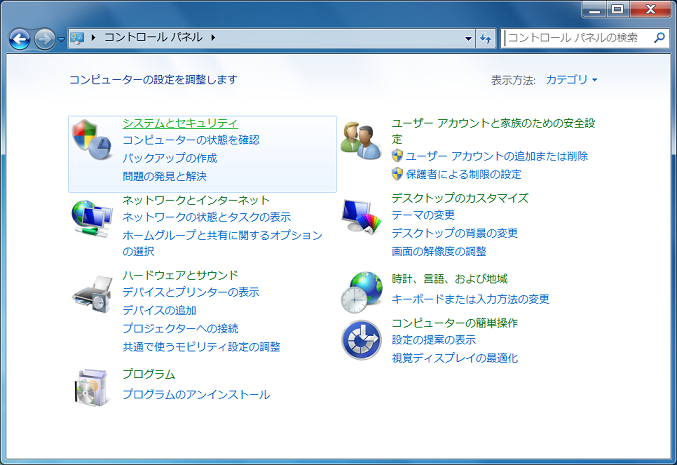
3. Click [システム] (System.)
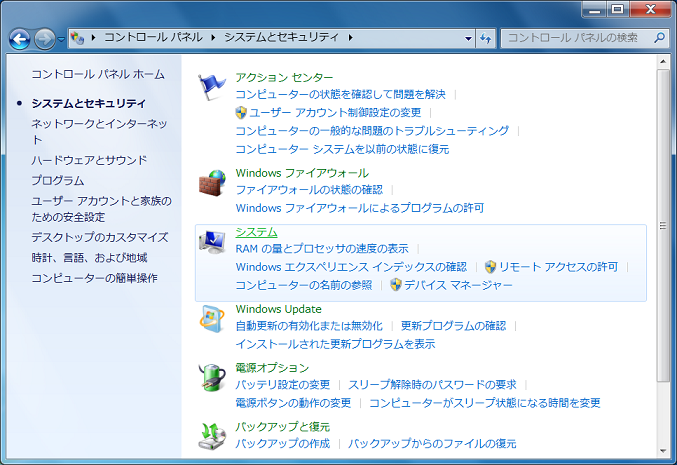
If “Windows is activated” is displayed under Windows activation,[ Windows はライセンス認証されています] (the license has been authenticated.)
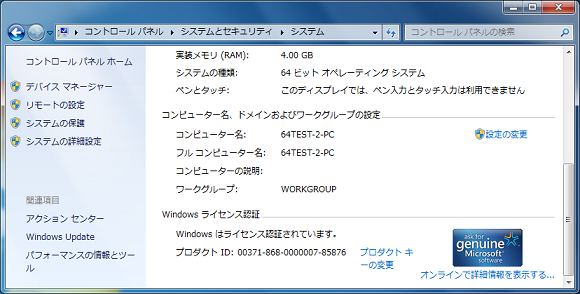
If [ Windows のライセンス認証を ★日以内に行ってください] (nn days to activate. Activate Windows now) is displayed, license authentication has not been performed or has failed.
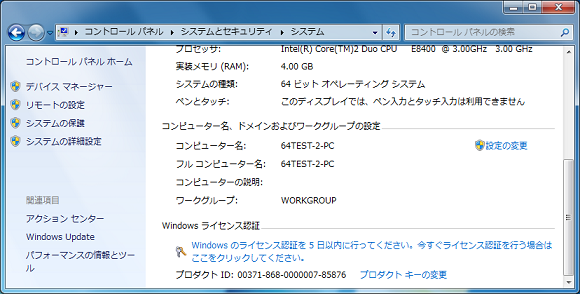
Read the above procedure to perform Windows license authentication.
For Office 2016 or Office 2013
Perform the following operations.
- Start one of the Office 2016 or Office 2013 applications (e.g. Word or Excel).
- Click [他の文書を開く] (Open Other Documents) or [他のブックを開く] (Open Other Workbooks.)
- Click [アカウント] (Account.)
If [ライセンス認証された製品] (Product Activated) is displayed as follows, the license has been authenticated.
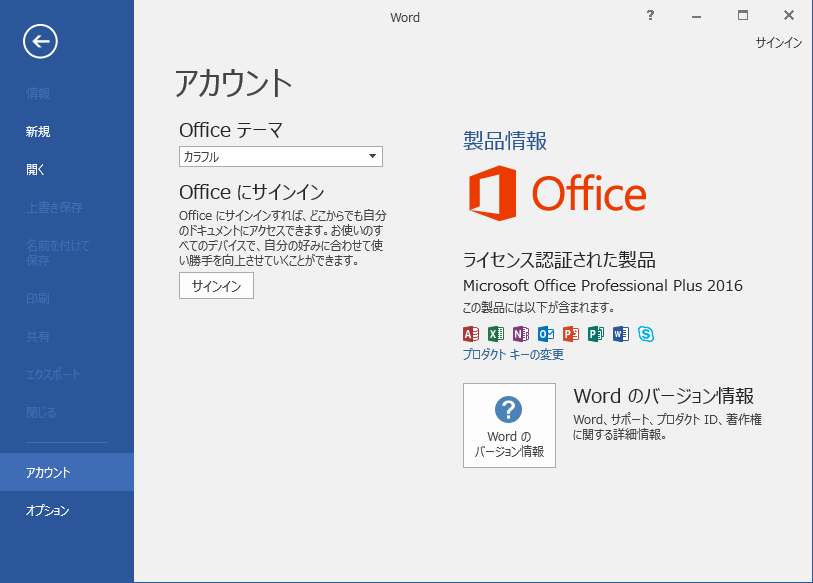
If [ライセンス認証が必要です] (Product Activation Required) is displayed as follows, license authentication has not been performed or has failed.
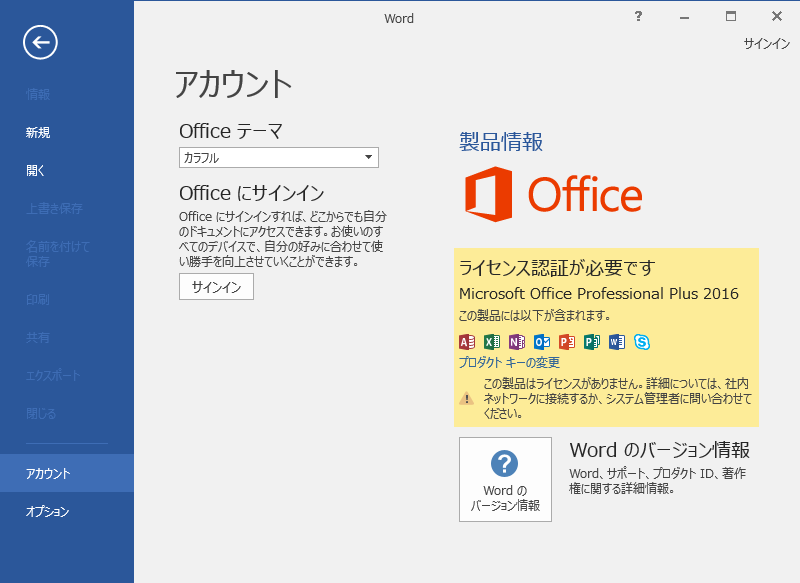
Read the webpage about Microsoft Volume Licensing and try to perform authentication again.
Although the license authentication process completed successfully, “Product Activation Required” is still displayed.
The Firewall function of some anti-virus software may block the communication between the license authentication server and the computer. If this happens, even though the license authentication process completes successfully, the actual authentication fails.
The Information and Media Center is aware that the following anti-virus software causes an issue in the license authentication.
Sourcenext Zero Virus Security (Program version: 10.0.0087)
If you are using this anti-virus software, turn off all the functions of the software and check that license authentication has been completed.
I cannot authenticate the license for English Windows.
Set the timezone "Tokyo".
- Check the time zone is set to (UTC +09:00) Osaka, Sapporo, Tokyo.
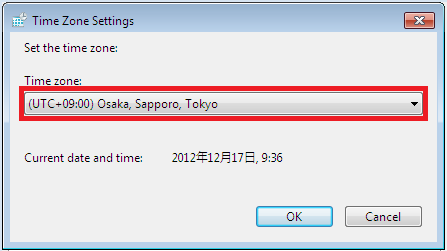
Click Control Panel > Date and Time > Set the time and date. In the Internet Time tab, click Change settings…. The Internet Time Settings dialog is displayed. Under Synchronize with an Internet time server, choose an available server and click OK.
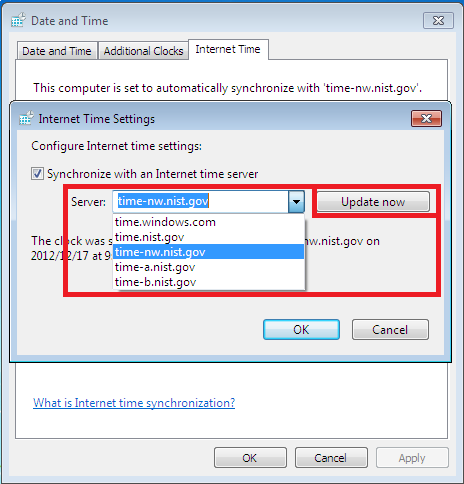
After setting the time as above, access https://imc.tut.ac.jp/microsoft/setup to authenticate the license.
About version troubleshooting
Even if I try to perform a clean installation of PRO on a terminal with Windows 10 Home installed, it remains Home
Even in a clean installation, if an internally retained product key exists, that key will be applied even in a normal clean installation, and the version (Home) associated with that product key will be forcibly installed. It seems that it will end up.
From the installation media stage, there was a way to explicitly set the Pro and product key.
If you put his EI.cfg or PID.txt in the Sources directory of the USB, you can use any product key instead of the OEM product key included in the farm, and install the edition according to the product key. You will be able to.
Trouble with sign-in
I can't sign in during setup.
When starting the setup, you cannot sign in with a personal Microsoft account or an organizational (work or school account) account with the Google Workspace lifetime email address (familyname.givenname.xx@tut.jp) provided by the university. Windows 11 requires an account to start, so first create a personal Microsoft account and sign in with it. *Currently, there are technical issues, but we are considering whether they can be addressed with the next authentication infrastructure system.
Others
Who can I contact for inquiries concerning volume licensed products?
Information and Media Center is NOT a help desk for usage and troubles to use software.
Information and Media Center only supports installation problems of the software licensed by this program.
If you cannot install the software licensed by this program, read carefully this page. And if you cannot find a solution for your problem, send your inquiry by email along with the following information items to supports@imc.tut.ac.jp. Make sure that you submit the email from your university email address (tut.jp)
- Your department:
- Name:
- Contact:
- My inquiry is about:Windows 10 / Windows 8.1 / Windows 7 / Office 2016 (32 bit or 64 bit) / Office 2013 (32 bit or 64 bit) / Office 2010 (32 bit or 64 bit) / Visual Studio 2013 / Office 2016 for Mac / Office 2011 for Mac
- Inquiry:
Or you can directly contact Reception for Students on the first floor of the Information and Media Center (extension 6639). (Staff may not always be present at reception. Office hours: 9.00 to 16.30 on weekdays.)
