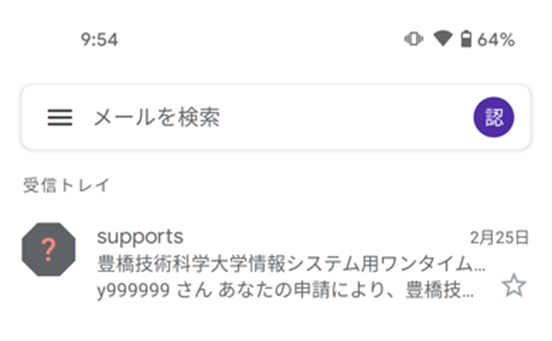Google How to set up Gmail app on your smartphone(iOS and Android)
Advance preparation
・ Register a one-time password application.click![]()
・ Confirm the lifetime email address for G Suite. click
For iOS
1.Search Gmail app on App Store and download the Gmail app.
You can also install Gmail app from QR code below.

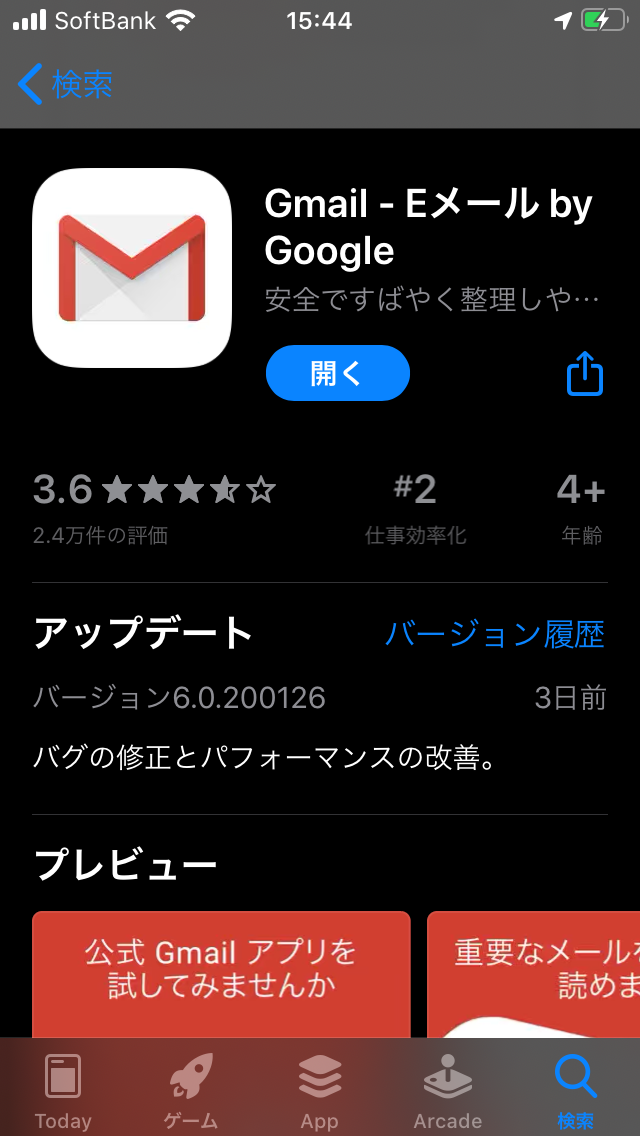
2.Run Gmail app and tap 「ログイン」(Log in) on the startup screen.
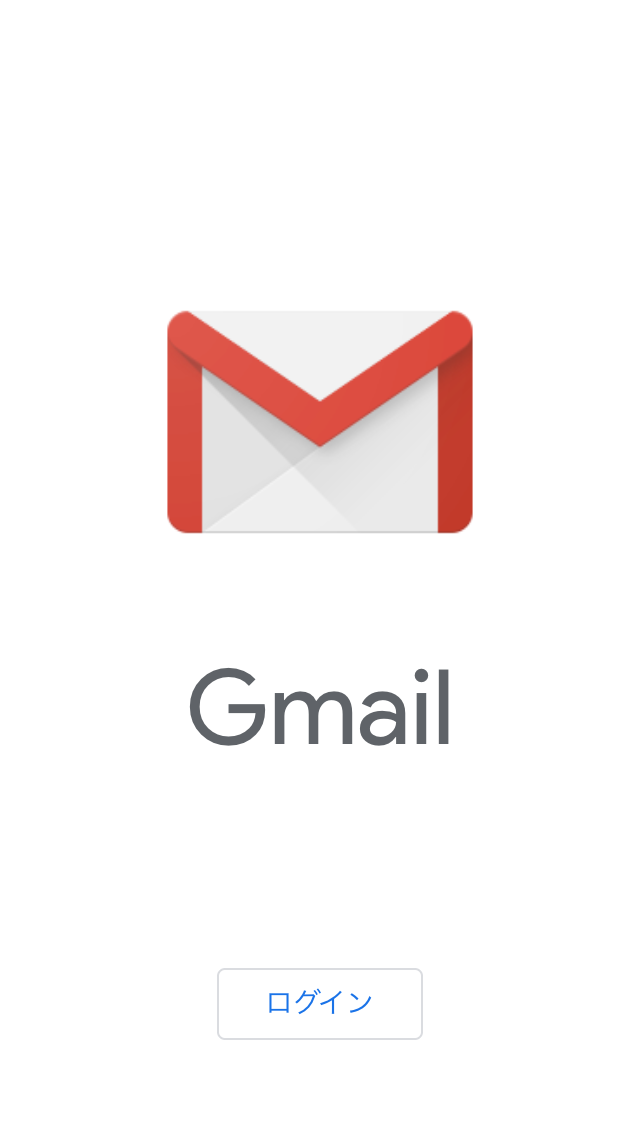
3.Select "Google".
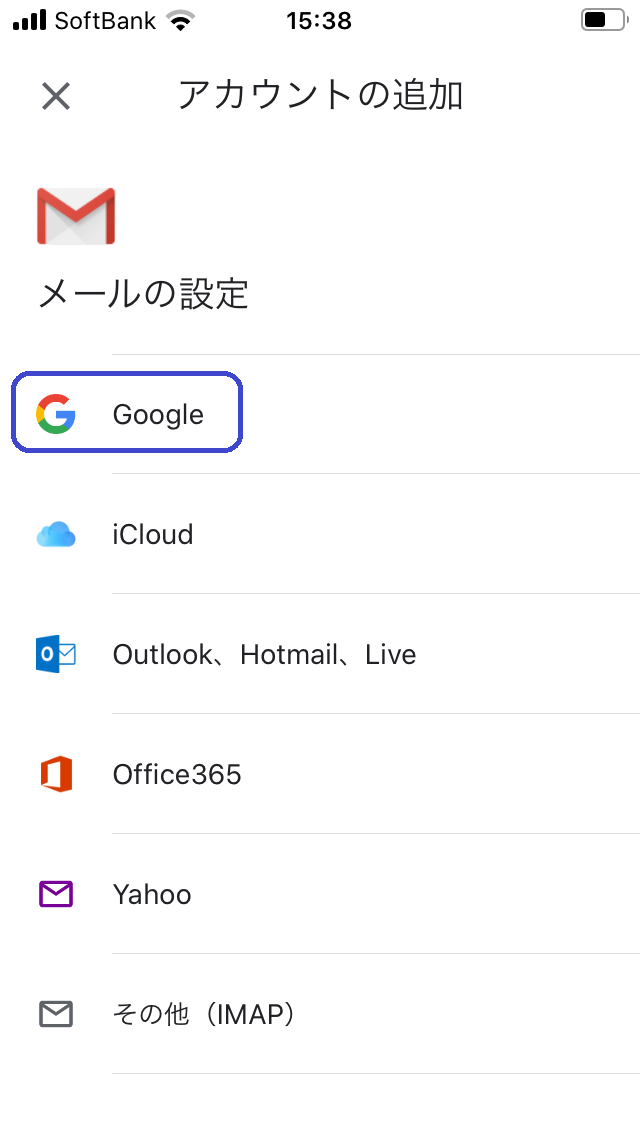
4.Enter your university email address. TheThe e-mail address is in the format: "[first name].[last name].[2 alphabet letters] @tut.jp". It is also shown in "Account Information of Toyohashi University of Technology".
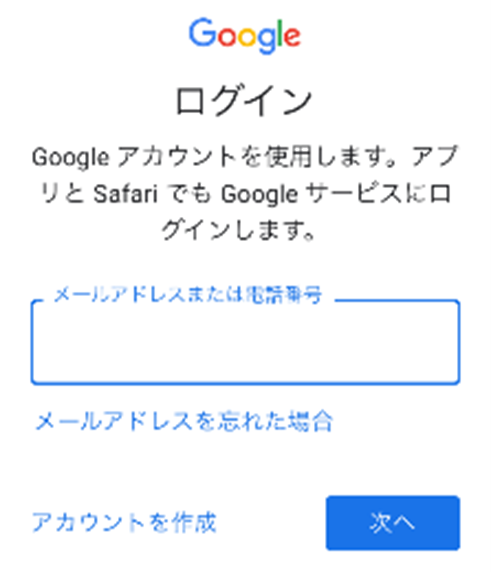
5. The authentication screen is displayed, enter your username and password and tap 「ログイン」(Log in).
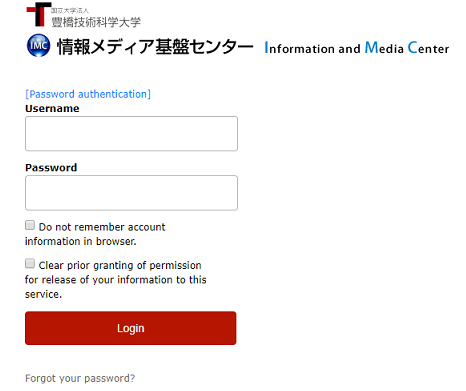
6. When you're using off-campus networks, additional authentication with one-time password is required. Select 「ワンタイムパスワードを使ってログイン」(Login with one-time password App).
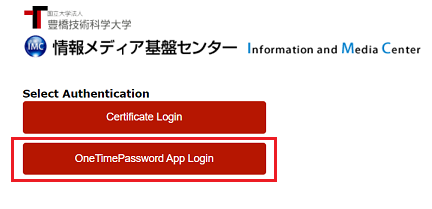
7. Run your one-time password app and enter the displayed 6-digit numbers.
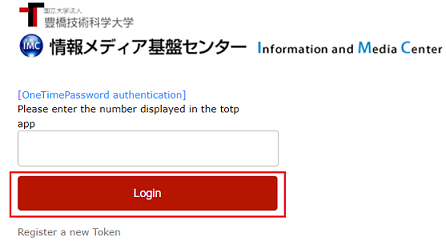
8. If Gmail screen like on the left is displayed, it is the end of the setup procedure.
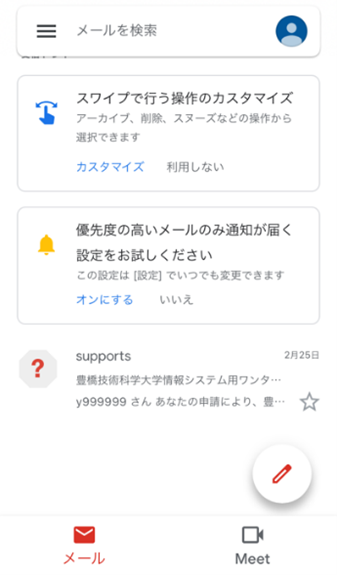
For Andoroid
1. Tap Gmail app that is default installed. If it is not installed, please install it from the QR code below.

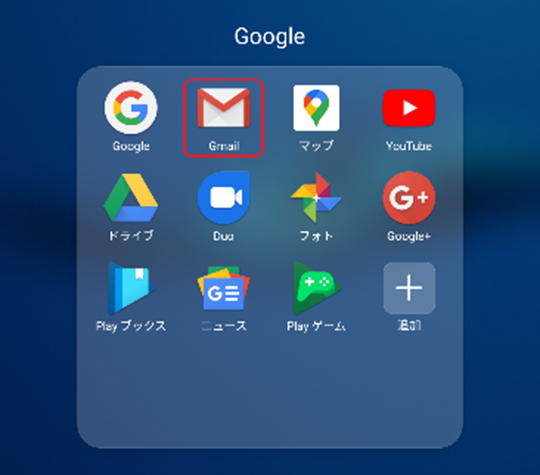
2. Tap “>” shown at the right bottom side of the screen.
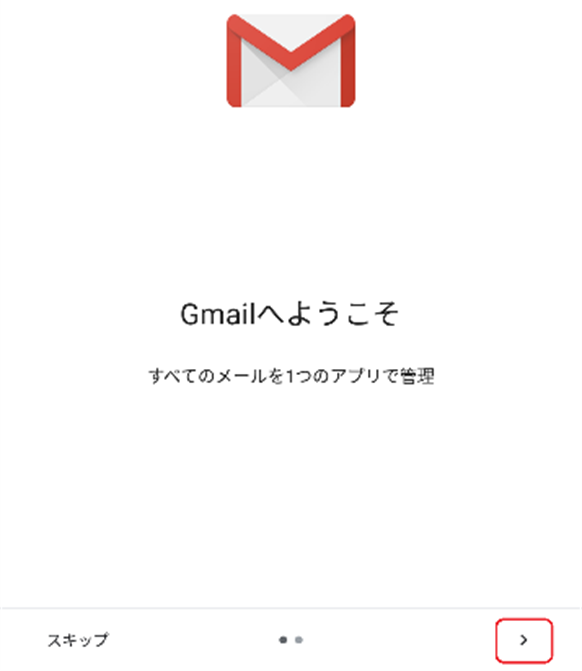
3. Select 「完了」(Done).
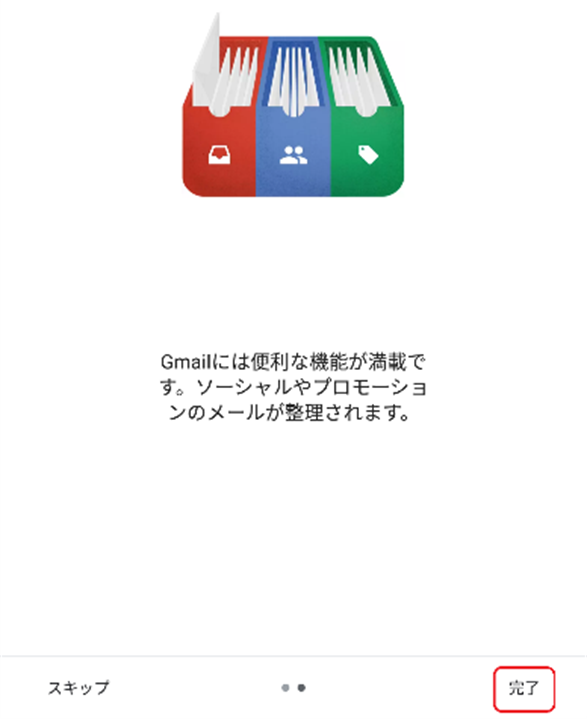
4.Select “Google”
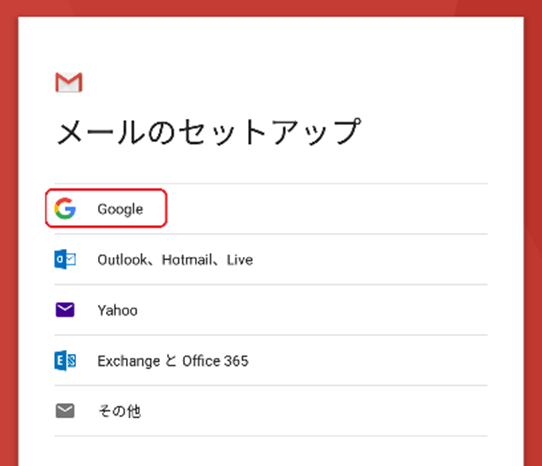
5. Select 「メールアドレスを追加」(Add an email address).
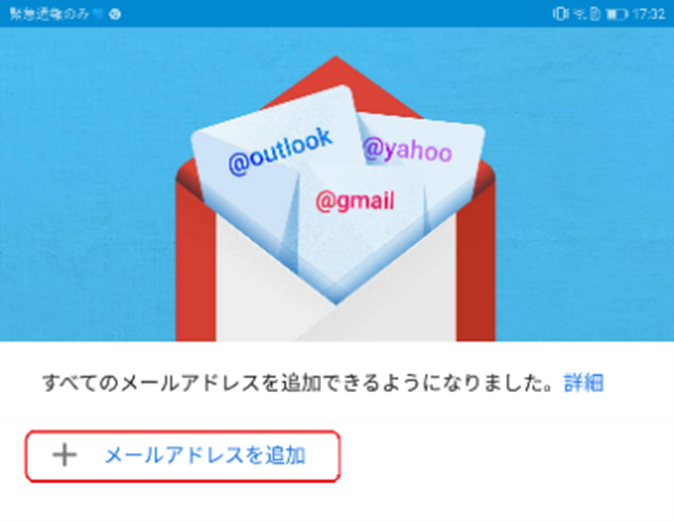
6. Enter your university email address. The e-mail address is in the format: "[first name].[last name].[two alphabet letters] @tut.jp". It is also shown in "Account Information of Toyohashi University of Technology".
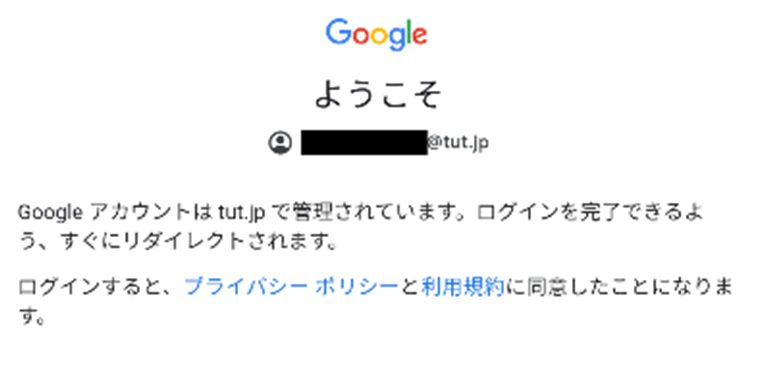
8. The authentication screen is displayed, enter your username and password, and tap “Log in”.
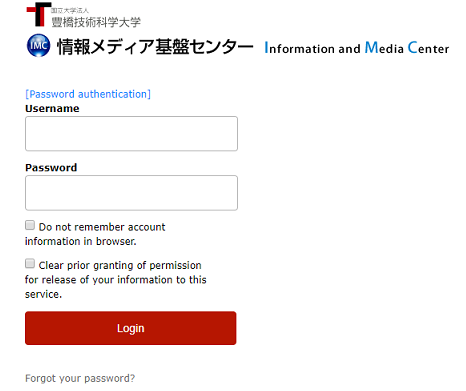
9. When you're using off-campus networks, additional authentication with one-time password is required. Select 「ワンタイムパスワードを使ってログイン」(Login with one-time password App).
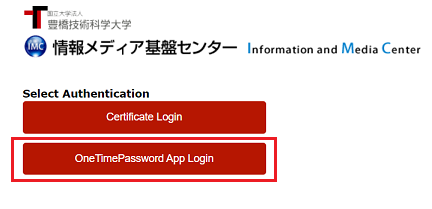
10. Run your one-time password app and enter the displayed 6-digit numbers.
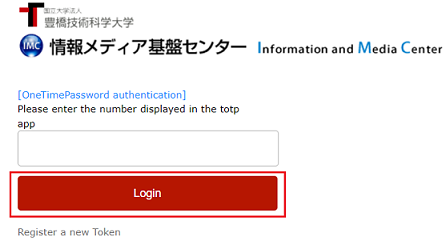
11.If Gmail screen like on the left is displayed, it is the end of the setup procedure.