Google How to use web mail(Gmail)
This page explain for using Web mail system(G suite)
How to use Web mail
All operations are done in a web browser
How to log in
1. Access to https://gmail.com .The following login screen will be displayed. Enter the email address as "Last name. First name. Two letters @ tut.jp" in the authentication information notification form and click "Next". If you forget it, you can check it in the "Permanent email address for G Suite" column of profile maintenace
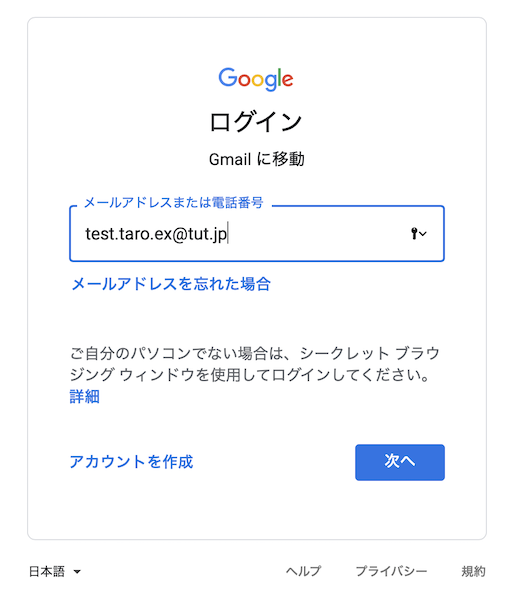
2. You will be redirected to the academic authentication screen. Enter the user name (1 letter + 6 digits for student, 2 letters + 3 digits for faculty and staff) and password, and click "Login".
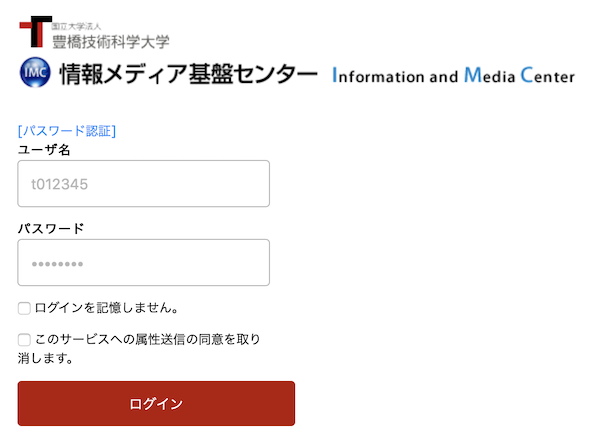
3. If you are accessing from off-campus network, you need to authenticate with a staff ID card or one-time password. Please see here for how to set a one-time password. Click.
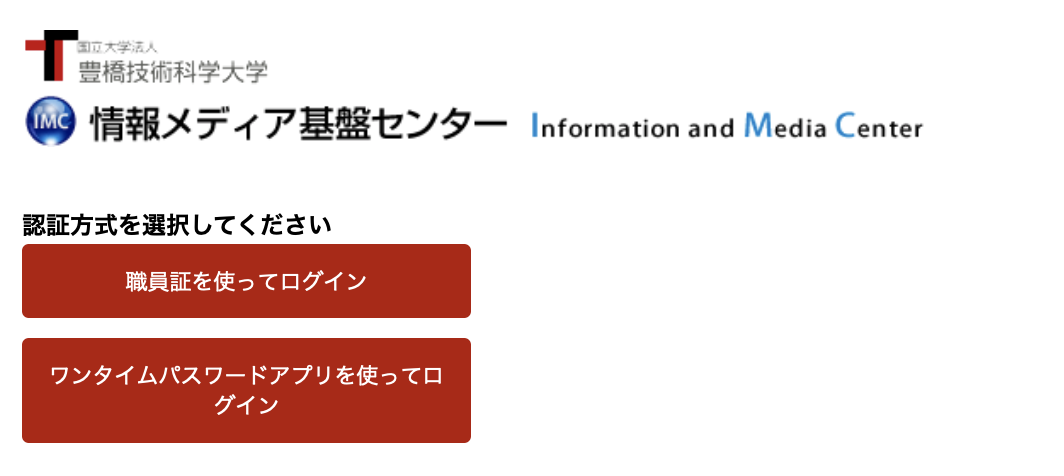
4. Finished log in,and see the web mail.
Various setting methods
The following information set in Webmail will not be transferred. Please set it again on the new mail system.
- From information(How to setting)
- signature(How to setting)
- Mail distribution rule(How to setting)
- Add another email address to From(How to setting)
- Transfer settings (How to setting)
Please set it again as a filter on the new mail system.The whitelist and blacklist settings set by the spam filter of the old mail system are not transferred. Please set it again as a filter on the new mail system.
When you are in trouble
You can find a lot of information in the Gmail start guide mail and help.Please check if it is not explained there.
