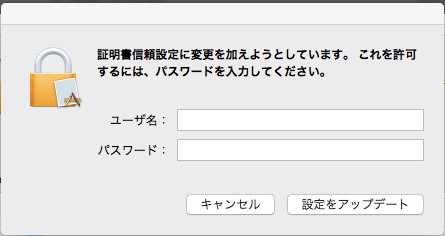Network Wireless LAN (WLAN)
All TUT students and faculty/staff members, who have their own IMC accounts, can use the University’s WLAN.
If you wish to use the WLAN for academic meetings and events, please contact the IMC office (1F, extension: 6639).
How to connect to the university’s WLAN
Wi-Fi-enabled facilities
A Building, B Building, C Building, D Building, E Building, F Building, F2 Building, G Building, Administration Bureau, the Center for International Relations, University Library, Cooperative Research Facility Center, Manufacturing Technology Shop, Information and Communication Engineering Laboratory, Cryogenic Research Laboratory, Radiation Laboratory, Health Care Center, Incubation Center for Venture Business, Natural Energy Research laboratory, Civil and Environmental engineering Laboratory, Electron Device Research Center, VBL, Electronics-Inspired Interdisciplinary Research Institute, Extracurricular Activity Meeting Building, Student Commons, Hibari Lounge, Guest House “Hibari-so,” Information and Media Center
The yards in front of B, C and D Buildings are also covered by the University’s WLAN.
| Notes: |
| ・Wi-Fi connectivity is not available in the Gymnasium, Student Dormitories, International House and Hibari Village. ・Taking potential impact on laboratory equipment into consideration, the WLAN in some areas has been suspended. ・The use of former SSID kougitou was abolished. If you are staying at Guest House “Hibari-so,” use SSID: tutguest. |
Available SSIDs
The following SSIDs are available. Authentication methods and networks where you connect differ depending on the SSIDs. For SSIDs whose connection destination is "Guest Network", you can not access private servers.
| SSID | Access point | Authentication method | Service target |
|---|---|---|---|
| tutwifi | Campus Network | 802.1X EAP-TTLS | Members of our university |
| tutguest | Guest network | WPA2-PSK +Web authentication |
Visitors (Account application required) |
| eduroam | Guest network | 802.1X EAP-TTLS | Members of eduroam participating institutions(Including our University) |
tutwifi connection procedure
Open the Wi-Fi setting screen of the OS and make the settings as follows.
| SSID | tutwifi |
|---|---|
| Authentication standard | IEEE 802.1XWPA2-Enterprise |
| Authentication method | EAP-TTLS(MS-CHAPv2) |
| User account | Your Information Media Center's account |
For the detailed setting procedure of each OS, please see the following connection manuals.
- Connection procedure for Windows 11
- Connection procedure for Windows 10
- Connection procedure for MacOS
- Connection procedure for Android
- Connection procedure for iOS
tutwifi reconfiguration procedure
After changing your password, you need to update the Wi-Fi settings. For the detailed setting procedure of each OS, please see the following manuals.
- Reconfiguration procedure for Windows 10
- Reconfiguration procedure for MacOS
- Reconfiguration procedure for Android
- Reconfiguration procedure for iOS
Q & A
Cannot connect tut wi-fi after changing PW
As it Windows's OS, please reconnect as it below.
- 「コマンドプロンプト」を起動する。
- 「コマンドプロンプト」で以下のコマンドを実行する
netsh wlan set profileparameter name=tutwifi cacheUserData=no
netsh wlan set profileparameter name=tutwifi cacheUserData=yes - タスクバーの無線アイコンをクリックし、表示したリストから SSID: tutwifi を選択し、「接続」ボタンをクリックする。
- 「user name 」と「Password」を入力し、「OK」ボタンをクリックする。
・再接続手順書 Windows 10用
macOS で SSID:tutwifi 接続の際に「証明書を検証」が表示される
以下の手順で証明書の検証し、証明書信頼設定をアップデートしてください。
1. 「証明書を表示」ボタンをクリックする。
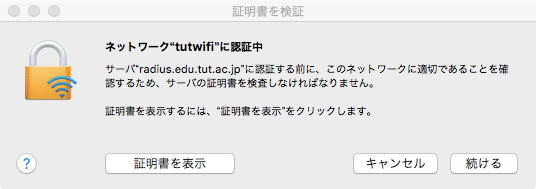
2. 証明書の内容を確認し、「続ける」ボタンをクリックする。
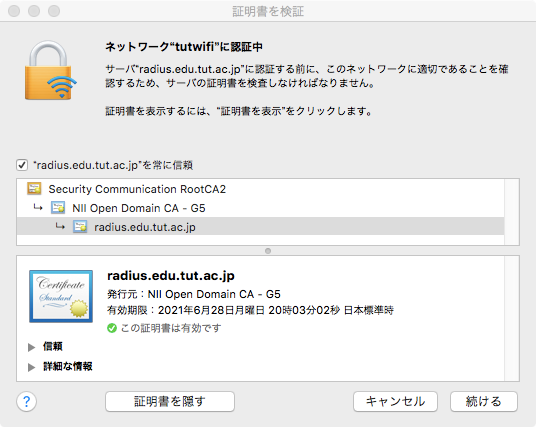
| 組織 | Toyohashi University of Technology |
|---|---|
| 部署 | Information and Media Center |
| 通称 | radius.edu.tut.ac.jp |
| 発行者 コモンネーム | NII Open Domain CA - G5 |
| シリアル番号 | 6C B5 B2 5D 9B 75 CE 5E 63 6A 99 E1 5B 13 9E 69 |
3. PC の管理者のユーザ名、パスワードを入力して、「設定をアップデート」ボタンをクリックする。